- #115
- #114
- #113
- #112
- #111
- #110
- #109
- #108
- #107
- #106
- #105
- #104
- #103
- #102
- #101
- #100
- #99
- #98
- #97
- #96
- #95
- #94
- #93
- #92
- #91
- #90
- #89
- #88
- #87
- #86
- #85
- #84
- #83
- #82
- #81
- #80
- #79
- #78
- #77
- #76
- #75
- #74
- #73
- #72
- #71
- #70
- #69
- #68
- #67
- #66
- #65
- #64
- #63
- #62
- #61
- #60
- #59
- #58
- #57
- #56
- #55
- #54
- #53
- #52
- #51
- #50
- #49
- #48
- #47
- #46
- #45
- #44
- #43
- #42
- #41
- #40
- #39
- #38
- #37
- #36
- #35
- #34
- #33
- #32
- #31
- #30
- #29
- #28
- #27
- #26
- #25
- #24
- #23
- #22
- #21
- #20
- #19
- #18
- #17
- #16
- #15
- #14
- #13
- #12
- #11
- #10
- #9
- #8
- #7
- #6
- #5
- #4
- #3
- #2
- #1
Add Various Icons to Web Pages Using Iconify
I highly suggest using Iconify (open source) to use any kind of icons on web pages.
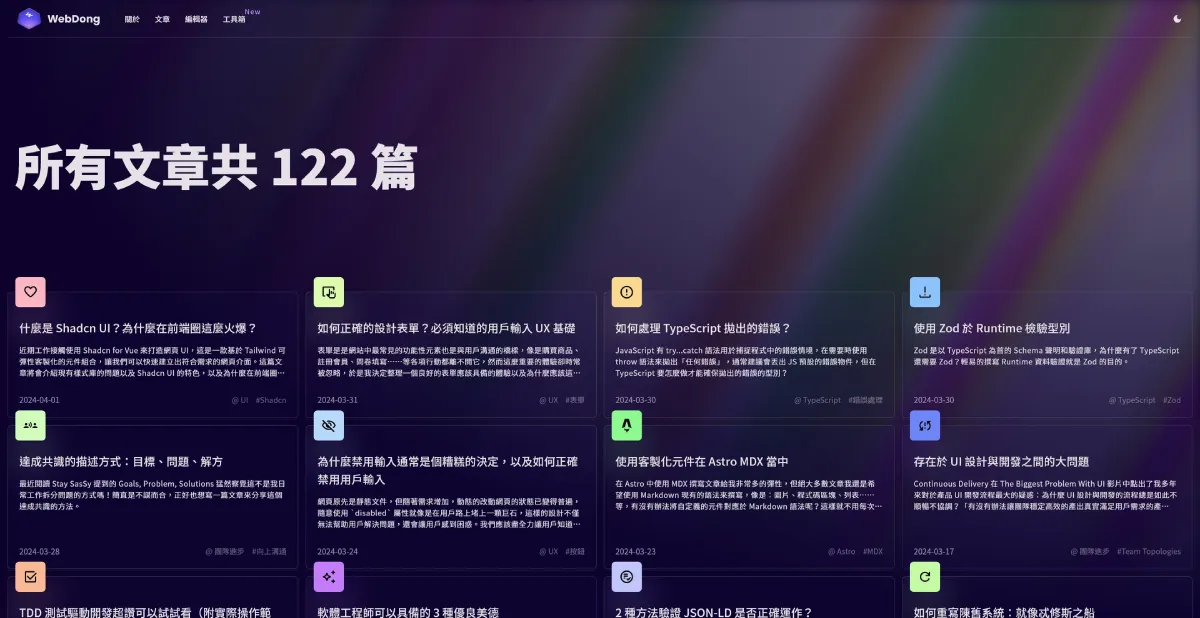
My company originally used FontAwesome, and for my blog, I would find icons, cut them in Figma, and compress them with SVGO. No matter which method, it was super troublesome! There were often issues with not being able to find the ideal icon, until I accidentally encountered Nuxt icon during a project structure upgrade, which allows importing Iconify datasets. I fell in love with this package; now I can use any icon I want, saving a lot of hassle.
Today’s blog update also replaces all articles with Iconify:
- Inline SVG directly eliminates nearly a hundred image requests
- Article page size reduced from 170 kb to 93 kb. Even if you don’t use it immediately, it’s quite convenient to find various icons at Icônes.